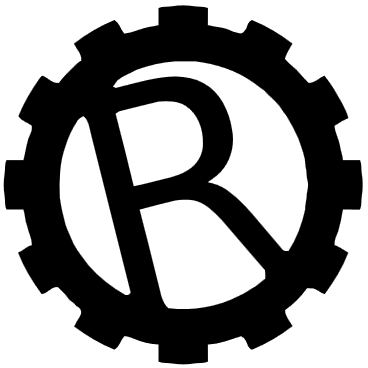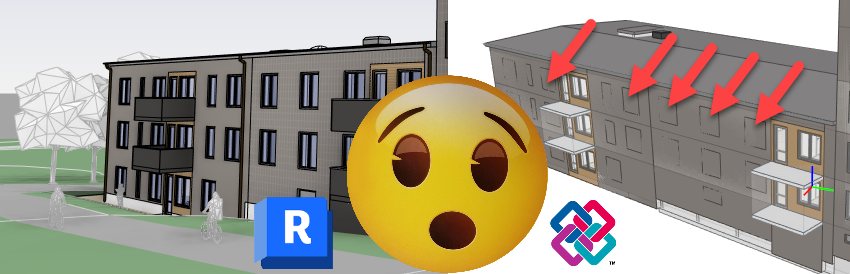Exporting from Revit to IFC has always been a bit of an adventure – the export functionality itself being an external application on the Autodesk Apps web site or available as a download from Autodesk’s open-source github.
Earlier versions of Revit that is, because with Revit 2022 it was only available on the github for a long time until it finally appeared in the Autodesk Desktop App instead, together with the other Autodesk applications. Great job there, because most of my customers never even knew the Autodesk Apps page existed and ran either not upgraded export functionality or a mixed set of versions. Quite a bit of chaos – especially when it came to coordinates…
But this week a customer contacted me and gave me an interesting IFC problem – when exporting to IFC he didn’t get openings in some of his walls. The same window family but different result in different walls. We tried exporting to different IFC versions, different versions of the plug-in, change the window families, upgrade to Revit 2023 but to no avail. Sometimes it seemed to work but then other families didn’t create openings.

Until I noticed that we were wrong – the IFC did have openings. Just on the wrong side. And slightly too thin.
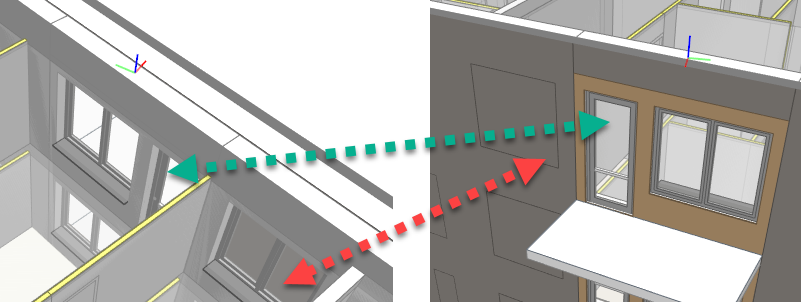
Looking in my trusty IFC Viewer, BIMVision (the IFC looks the same in SimpleBIM, ODA Viewer and Solibri), I noticed that the opening had a peculiar thickness – “400,000007 mm” – I would have expected “400 mm” like the Wall of course but that number was a bit odd.
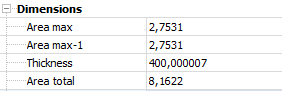
So I copied the opening’s GUID and opened the IFC in Notepad++ and started searching, which led me down a real rabbit hole of IFC systematics!
An opening object in IFC has quite a few relations within an IFC document – all noted with “#number” – and following them back and forth like an old school adventure book I finally came upon line 174432 with the Extrusion, an “IFCEXTRUDEDAREASOLID” with some references (vectors basically) and a numerical depth – “399.99999999999983”.

That’s quite a precise number – and then people say that Revit is not a precise application! But it’s not the same as above and it’s less than 400 which was the thickness of the Wall.
So I took a deep breath and changed the number to “450” and saved the file.
Reloaded and now the window had an opening in BIMVision! I then proceded to change all the numbers and got openings almost everywhere…

Now this is obviously not a permanent solution but now I hope you know one reason why your windows might not make openings in your IFC walls – I have contacted Autodesk about the issue and they are aware.
However, like we say in Sweden, it takes two people to dance the tango and both the export from Revit and the IFC Viewer would probably be better off with a little bit of rounding…. And knowing the Revit API, the easiest place to change is probably in the viewer in my opinion.
As a final line – please remember that it’s not just the export – the different IFC viewers are quite likely to display your model in different ways. I recommend using several viewers if you are not sure if the issue is the export, your model, the IFC or something else.